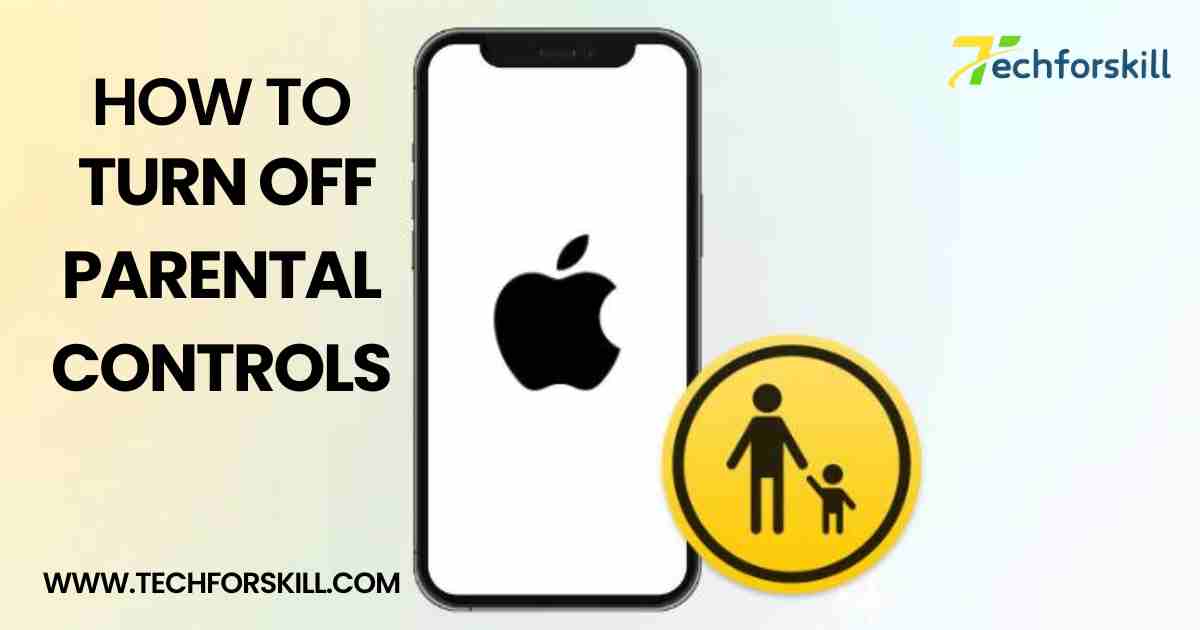How to Turn Off Parental Controls on iPhone: A Comprehensive Guide
Parental controls on iPhone are a valuable feature for managing and restricting access to certain apps, content, and features, especially for parents who want to monitor and control their children’s device usage. However, there may come a time when you need to turn off parental controls on iphone, whether your child has grown older or you no longer require such restrictions. In this guide, we’ll walk you through the steps to turn off parental controls on iPhone.
Step-by-Step Guide to Turning Off Parental Controls:
Step 1: Access Screen Time Settings
Open the Settings app on your iPhone. It’s represented by a gear icon and can typically be found on the home screen.
Scroll down and tap on “Screen Time.” This will take you to the Screen Time settings menu.
Step 2: Enter Screen Time Passcode
If you’ve set up a Screen Time passcode previously, you’ll need to enter it to access the Screen Time settings. This passcode is different from your device passcode and is used to manage parental controls.
If you forgot your Screen Time passcode, tap on “Forgot Passcode?” and follow the on-screen instructions to reset it. Keep in mind that resetting the passcode will erase all Screen Time settings and data.
Step 3: Turn Off Screen Time
Once you’re in the Screen Time settings, scroll down and tap on “Turn Off Screen Time” at the bottom of the screen.
A confirmation pop-up will appear, warning you that turning off Screen Time will remove all Screen Time settings and data for this iPhone. Tap on “Turn Off Screen Time” to confirm.
Step 4: Disable Content & Privacy Restrictions
After turning off Screen Time, you may still have content and privacy restrictions enabled. To disable these restrictions, go back to the main Settings menu.
Tap on “Screen Time” again, and this time, instead of entering a passcode, tap on “Content & Privacy Restrictions.”
If content and privacy restrictions are enabled, you’ll need to enter the Screen Time passcode once more.
Step 5: Turn Off Content & Privacy Restrictions
Scroll down to the bottom of the Content & Privacy Restrictions menu and tap on “Turn Off Restrictions.”
Enter your Screen Time passcode one final time to confirm turning off content and privacy restrictions.
Deactivating Parental Controls On IPhone: A Comprehensive Tutorial
we will walk you through the intricate process of deactivating Parental Controls on iPhone. Whether you’re a concerned parent wanting to give your child more freedom or an individual looking to remove restrictions set by someone else, this tutorial will provide a comprehensive guide to help you navigate through the settings. Expect clear step-by-step instructions, helpful tips, and valuable insights to ensure a seamless experience. By the end of this article, you will have the knowledge and confidence to successfully disable parental controls on your iPhone. Let’s dive in.
Testing the Deactivation
Upon embarking on the journey to deactivate Parental Controls on iPhone, it is paramount to thoroughly test the deactivation process. As you navigate through the settings and configurations, take note of any changes in access permissions and restrictions. By engaging in a methodical approach to testing, you can ensure a seamless transition from restricted access to full functionality.Delve into various applications and features post-deactivation to ascertain that all limitations have been lifted successfully.
Test the browsing capabilities, app downloads, and content viewing across different platforms. Embrace this phase as an opportunity to explore the newfound freedom and unrestricted access that comes with deactivating parental controls on your iPhone. Let each successful test reinforce your decision to reclaim autonomy over your device.
Parental Control Alternatives
In the realm of Parental Controls on iPhone alternatives for iPhone users, exploring the utilization of screen time management apps stands as a promising avenue. These innovative tools offer a multifaceted approach to digital well-being, allowing users to set time limits on specific apps, track usage patterns, and even block distracting websites during designated timeframes. By empowering individuals with the ability to self-regulate their device usage, these apps promote a balanced and mindful approach to technology consumption.
Another beneficial alternative worth considering is the implementation of guided access features within the iPhone settings Parental Controls on iPhone. This powerful tool enables users to restrict access to specific areas of the device while allowing uninterrupted use of designated apps. By customizing accessibility options based on individual preferences and requirements, guided access empowers users to create a personalized digital environment that aligns with their unique needs and goals.
Furthermore, fostering open communication and establishing mutual trust between parents and children can serve as an effective parental control alternative. By engaging in honest conversations about responsible device usage, setting clear boundaries, and encouraging a healthy balance between screen time and real-world activities, families can cultivate a supportive environment where technology harmoniously coexists with other aspects of life. Embracing this collaborative approach not only promotes positive digital habits but also strengthens familial bonds through shared values and respectful interactions.
Benefits of Deactivating Parental Controls
By deactivating Parental Controls on iPhone, users can experience a newfound sense of freedom and independence. This can lead to increased trust between parents and children, fostering healthier relationships built on mutual understanding and respect. Removing these restrictions encourages open communication and empowers individuals to make responsible choices while using their devices.Furthermore, deactivating parental controls allows users to explore a wider range of content and applications, expanding their knowledge and entertainment options.
This can lead to enhanced creativity and productivity, as individuals have the flexibility to customize their device settings according to their preferences. Embracing this change can inspire a sense of self-reliance and self-expression, contributing to personal growth and development in the digital age.
In addition, by disabling parental controls on an iPhone, users can take ownership of their online experiences and privacy settings. This autonomy instills a sense of confidence in navigating the digital landscape responsibly and safely. Empowering individuals with the ability to manage their own device settings promotes self-regulation and accountability, ultimately leading to a more positive relationship with technology.
Conclusion:
By following these step-by-step instructions, you can effectively turn off parental controls, including Screen Time and content restrictions, parental controls on iphone . Whether you’re adjusting settings for yourself or for a child who no longer needs such restrictions, it’s essential to understand the process to ensure smooth transition and access to all device features and content. If you encounter any issues or have questions about turning off parental controls on iPhone, don’t hesitate to reach out to Apple Support for assistance.